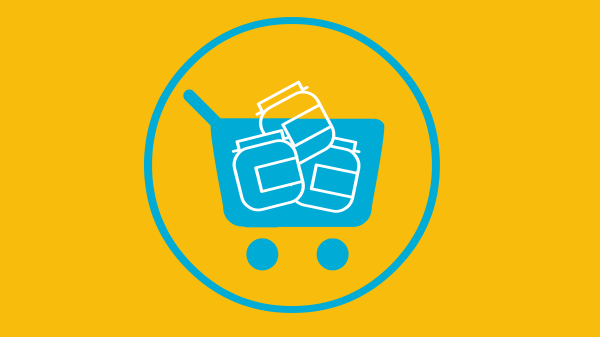
GrooveJar is proud to be now partnered with 3dCart, which is an awesome online store platform. Here we’ll walk you through how to install GrooveJar if you are a 3d Cart user.
Step 1. Create a GrooveJar account.
After logging in, you’ll see your dashboard here. Click on the red button in the middle to locate your script. You can also choose to create an app first if you’d like.

Step 2. Locate your script, and copy it.

Step 3. Paste your code in your 3d Cart Backend
On your 3d Cart Dashboard, go to: 3dcart Admin > Settings > Design > Themes & Styles > Edit Template(HTML) > Action Edit(Cog icon) and paste your code between the <head> tags just like this
Step 4. Check that script is active.
Then visit your website to load the script, then refresh your GrooveJar Dashboard, and the button that was red should now be green!
Step 5. Create an app and set up Collect and Convert!
GrooveJar is now installed, and you can go to the apps page here and create a pop up, a review widget, and set up your Collect and Convert which collects all emails typed on your site, and automatically emails the users that did not convert.


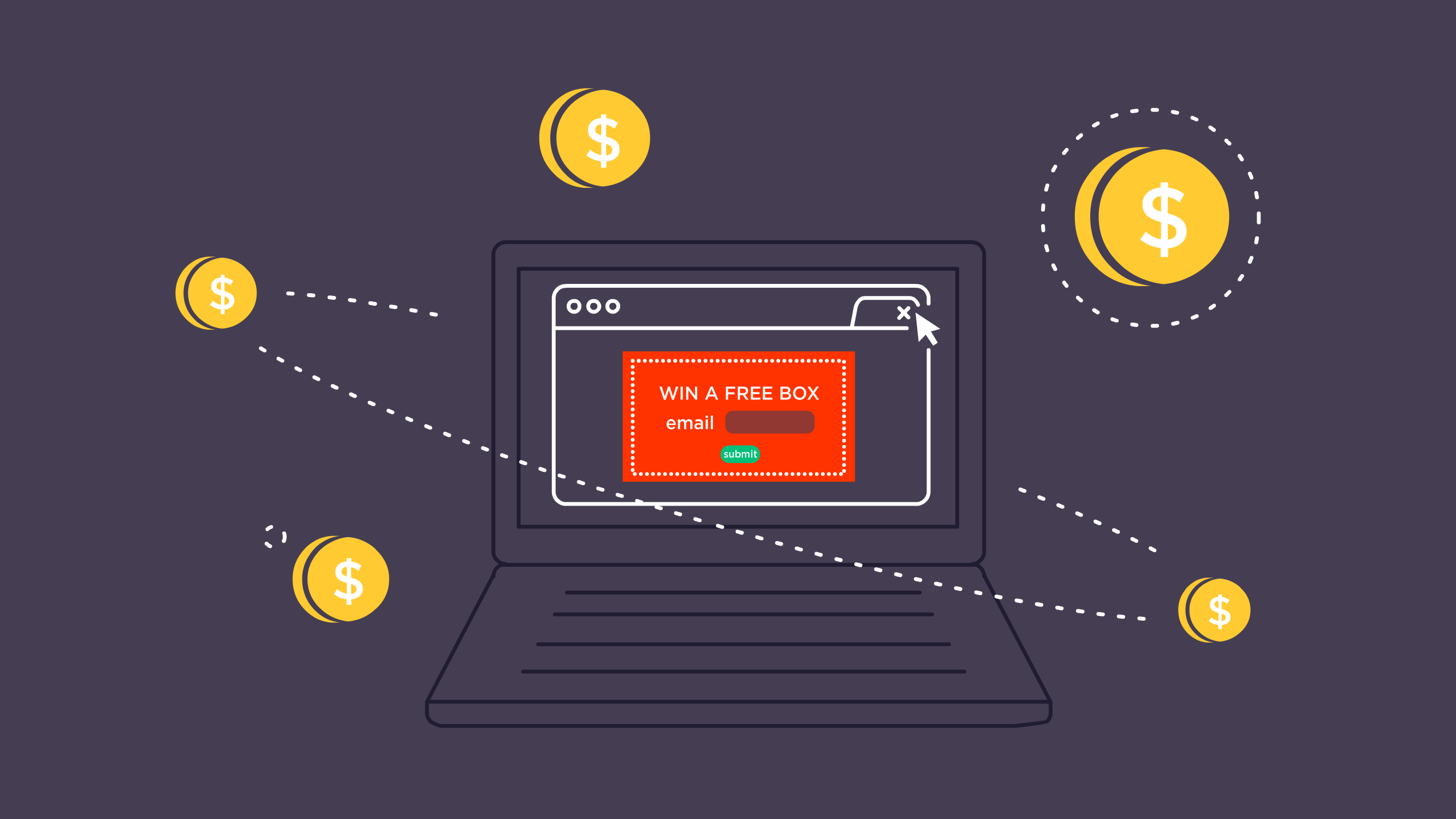
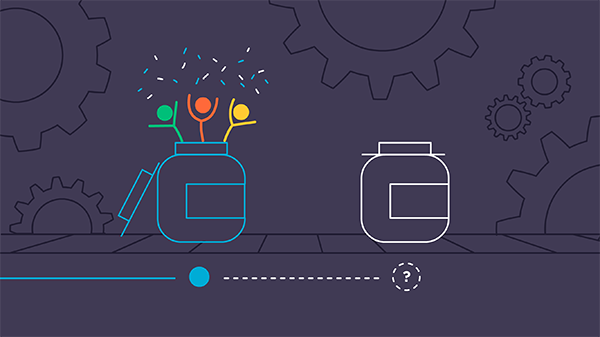
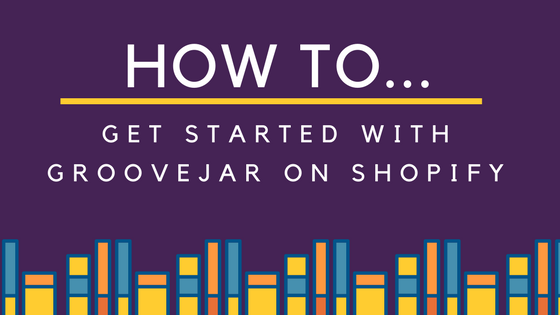
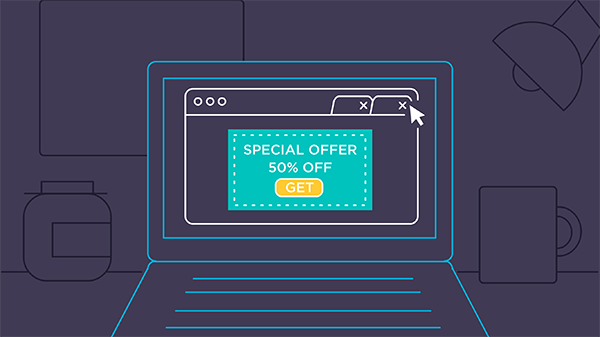
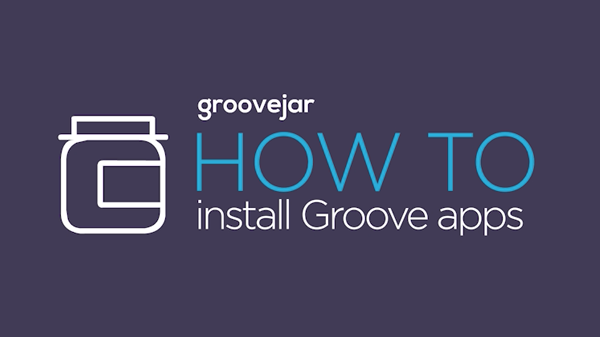
No comment yet, add your voice below!